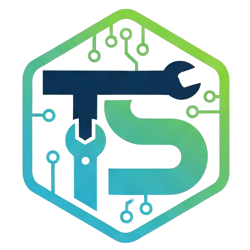Convert Images to PNG Online – Free & Fast PNG Converter
Why Convert Images to PNG?
PNG (Portable Network Graphics) is ideal when you need transparency, high-quality graphics, and lossless compression. Unlike JPG, PNG preserves sharp edges and text clarity and does not introduce compression artifacts. PNG is the preferred format for logos, UI elements, icons, and design assets that require clean visuals or transparent backgrounds.
Supported Image Formats
This converter accepts the following original formats and converts them to PNG:
| Original Format | Description | Transparency |
| JPG / JPEG | Common photography format | No (background added) |
| GIF | Simple graphics & animations | Yes (frames handled where possible) |
| SVG | Vector graphics | Yes |
| HEIC / HEIF | iPhone & modern phone photos | Depends (alpha may be supported) |
| TIFF | High-resolution scans & photos | Yes |
| WebP | Modern web image format | Yes |
How to Convert Images to PNG Online (Step-by-step)
- Click the Upload Images button or drag your files into the converter area.
- The tool will convert images locally in your browser—no upload to a server.
- After processing completes, click Download ZIP to get all converted PNG files in one archive.
- Extract the ZIP file to access individual PNG images for use in your projects.
Note: JPG and some HEIC/HEIF images do not have transparency. When converting those formats, a solid background will be used unless the source supports an alpha channel.
Benefits of a Browser-Based Converter
- Privacy: Files are processed locally — they are not uploaded to third-party servers.
- Speed: Client-side conversion is fast and avoids upload/download delays.
- Batch support: Convert many files at once and download a single ZIP.
- No sign-up: Use the tool instantly without creating an account.
Common Use Cases
- Creating transparent logos and icons for websites or social media.
- Converting iPhone HEIC photos to PNG for editing or compatibility.
- Preparing UI/export assets for apps or web projects.
- Saving WebP or SVG assets as editable PNG files for designers.
- Converting scanned TIFFs into PNG for web or print workflows.
Frequently Asked Questions
Can I convert multiple images to PNG at once?
Yes — batch conversion is supported. Upload multiple files at once and the converter will process them locally. After conversion, all PNG files are packaged into a single ZIP file so you can download and store them easily.
Will transparency be preserved when converting to PNG?
Yes — if the source image supports transparency (for example, GIF, SVG, WebP, or some TIFF files), the converter will preserve the alpha channel in the PNG output. Note that JPG and many HEIC/HEIF photos do not include transparency; in those cases the converter will use a solid background color for PNG output.
Is this PNG converter free and secure to use?
Yes. The converter is free and processes images locally in your browser, which means your files are not uploaded to any server. This approach protects privacy, speeds conversion, and removes file size and usage barriers. There are no watermarks and no account required.
Conclusion
Converting images to PNG is straightforward with a browser-based converter — no installs, no uploads, and full privacy. Whether you’re preparing assets for web use, editing graphics, or standardizing image formats across projects, this free tool helps you convert JPG, GIF, SVG, HEIF, TIFF, HEIC, and WebP files to high-quality PNG images and download them as a single ZIP.